Follow these steps to download a website for offline viewing using HTTracks:
Follow the link given ahead and download WinHTTrack.
1. Click Next on the welcome page.
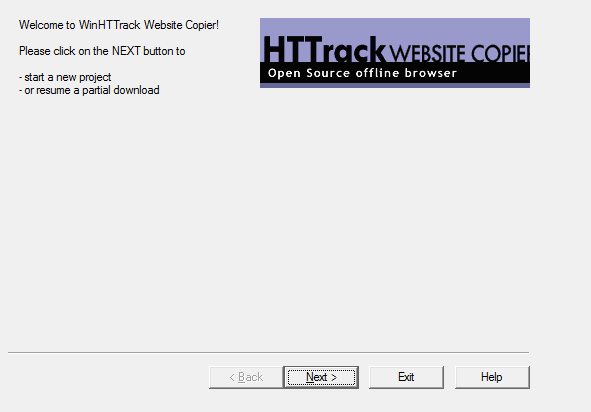
2. Type Project and Category name (choose any name as per your liking) in the field and click Next.
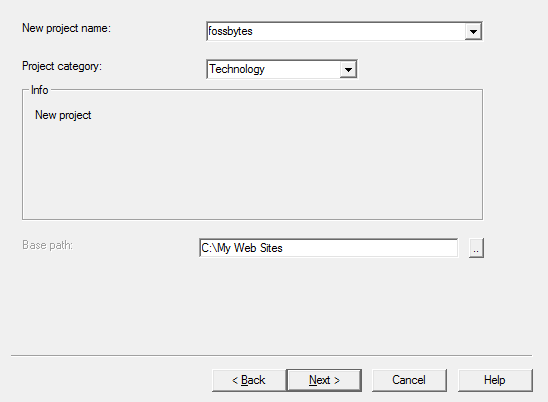
3. From the drop-down menu in front of Action, select Download web site(s). In future, if you want to update the downloaded data, select Update existing website and follow the rest.
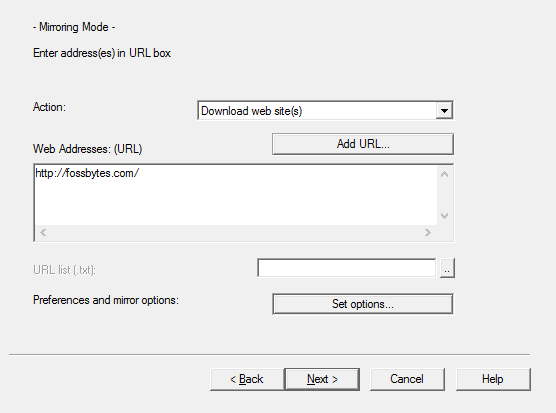
4. Click Add URL and type the website address.
5. Click Set Options. Untick use proxy for ftp transfers check box. Click Ok.
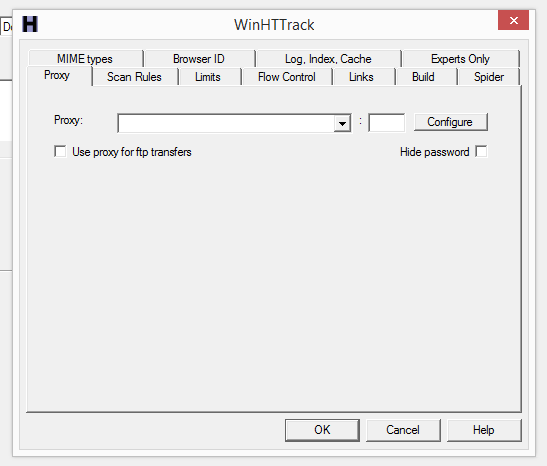
6. Click Next, followed by Finish.
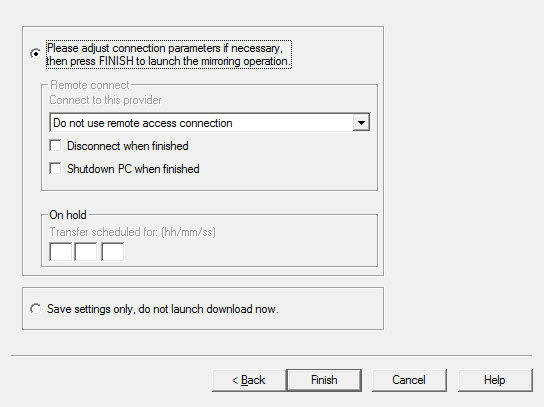
Now the website download process will start.
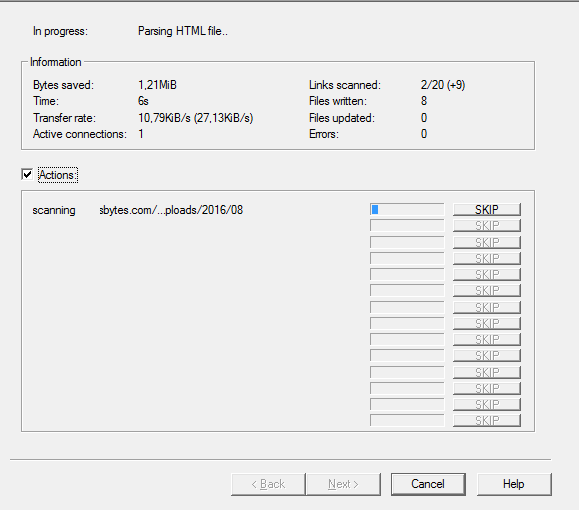
You can Cancel it anytime and you’ll able to view download content.
How To Remove MIRROR ERROR In HTTrack?

If you see this message. You need to follow a simple step.
1. Click Ok on the Mirror Error box.
2. Go to Set Options.
3. Click Browser ID tab.
4. In the Browser “Identity” drop-down, select (none) and click Ok.
How To Browse The Downloaded Website Using HTTrack?
From the HTTrack:
- Click File.
- Click Browse sites…
- Your web browser will open displaying a list of all the websites you’ve downloaded.
From Windows Explorer:
- Navigate to C drive or whichever drive you have saved the website.
- Open My Web sites.
- Open the folder of the offline website you want to browse.
- Open the index file. Make sure the index file uses the Chrome (or any web browser) as the default application.
How To Delete Websites Downloaded For Offline Access Using WinHTTrack?
- Open WinHTTrack.
- Click File.
- Click Delete Websites.
- Go to the folder My Web Sites.
- Select the file with .whtt extension and click Open. For example, if you want to delete fossbytes, well, we won’t like it, though. Select the fossbytes.whtt file.
- Click Ok and WinHTTrack will delete the website download for offline access.
The downloaded website rests locally on your machine and you can use it anytime as per your requirement. Also, the structure of the website is the same as it is on the internet. It means that after you open the first page of the downloaded website in your web browser, you can use the website normally. Cyotek WebCopy is another software to download a website for offline access.
If you have something to add, tell us in the comments below.